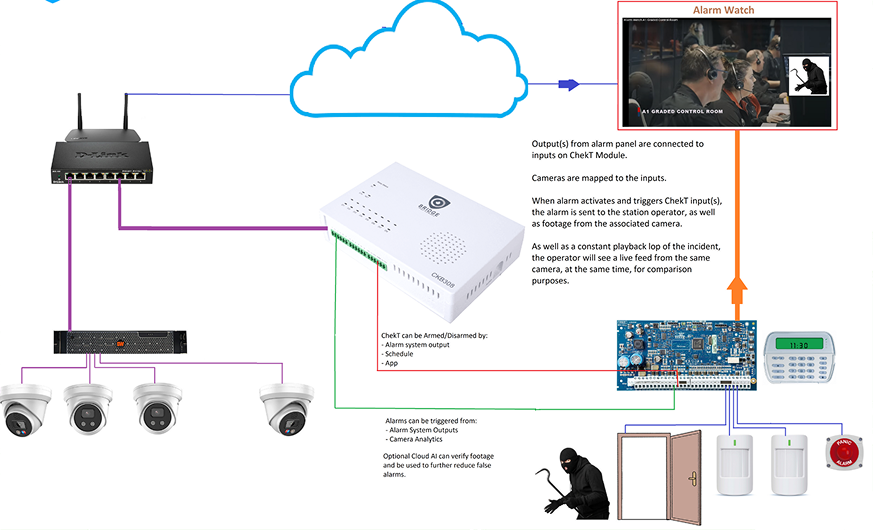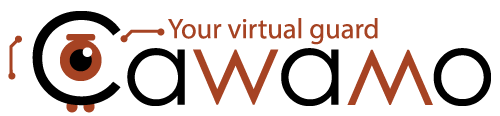Cawamo is an AI-powered video analytics platform that enhances any existing security camera system by turning it into a smart virtual guard. Using patented multi-level AI, it accurately detects threats like intrusions, loitering, fire, smoke, and unauthorized access—even in poor visibility conditions. With support for both edge and cloud processing, customizable detection rules, and automated deterrent actions, Cawamo provides real-time alerts and centralized monitoring to help operators respond faster and more effectively across multiple sites.
Pros
- Uses cloud AI to analyse camera streams for intrusion
- Multiple AI analytic triggers available
- Option for fire detection analytic
- Scheduled operation
- Continuously learning AI
- System Health Monitoring
- Affordable solution for one camera solution with no alarm onsite
- For multiple Cameras and analytics, works best with NUC onsite
Cons
- Requires external port forwarding if NUC not used onsite
- Higher bandwidth required without NUC
- Cant not arm or disarm from alarm system
- Schedule arm / disarm only
- No Public Holiday Schedules
- Costly on large sites as you pay per camera
Set Up Tips For Cawamo
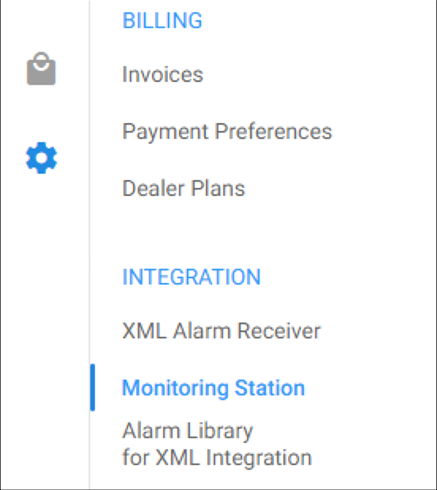
Select Settings / Monitoring Station
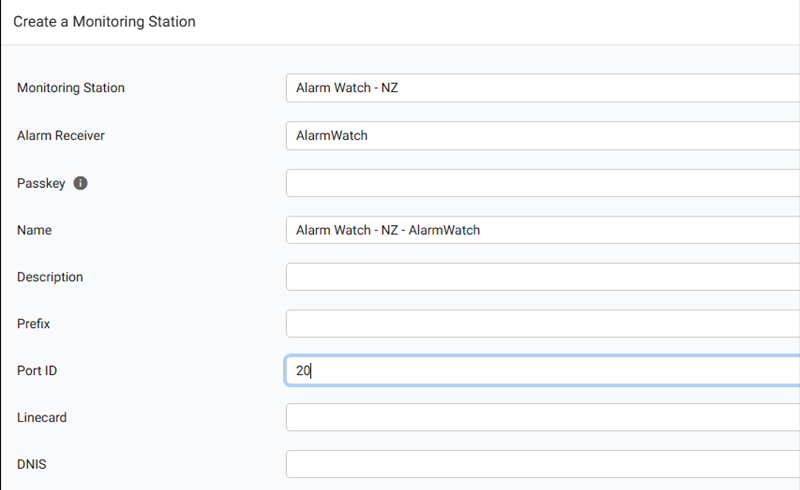
Click on add to create a monitoring station, In the first two drop down box’s select Alarm Watch, Enter Port ID as 20 and click on Create
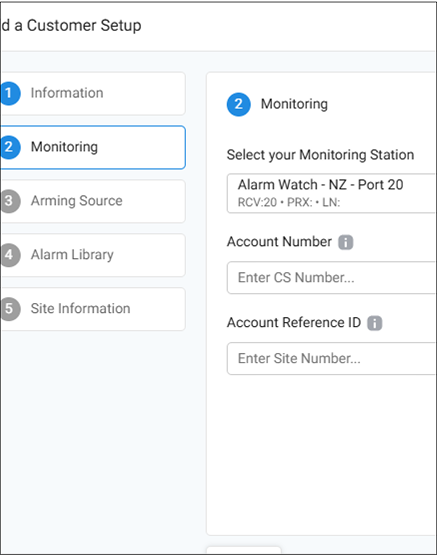
When you add a new customer you will then be prompted for Monitoring setup. In the Drop Down Box, select the previously Created Monitoring Station
Enter the 4 Digit Account obtained from Alarm Watch App, Portal or Operator in both the Account Number and Account Reference field’s and continue until site is created
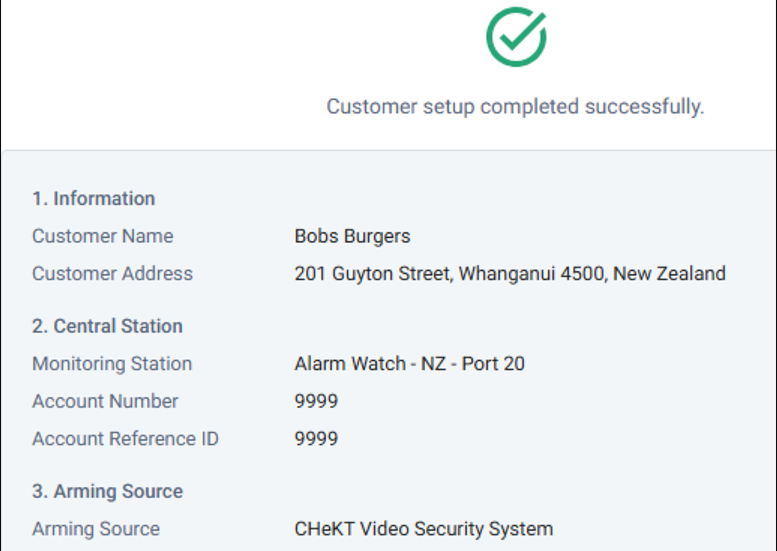
When complete you should see this screen with Monitoring Station showing Alarm Watch and Account Number. Any ChekT Alarm Events will now be sent to Alarm Watch
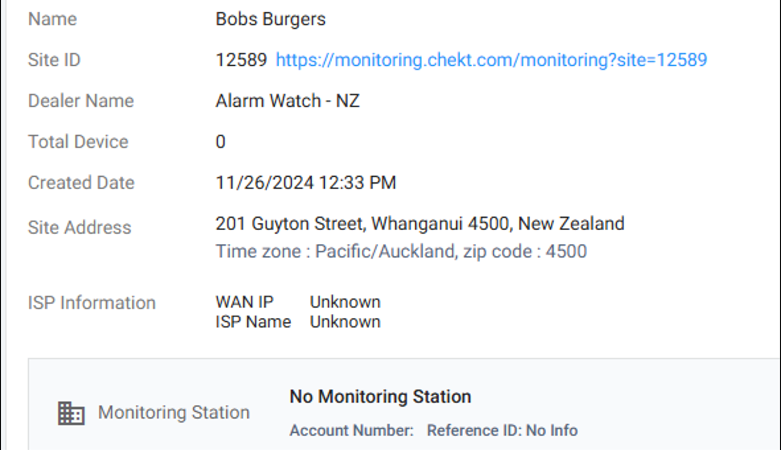
If you have already created your ChekT Customer Site and didnt select the monitoring options then you can add these by clicking here
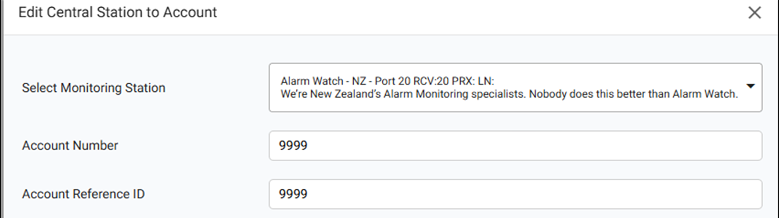
Select Alarm Watch from the Drop Down list and Enter your 4 Digit account number obtained from our App, Portal or an Alarm Watch Operator